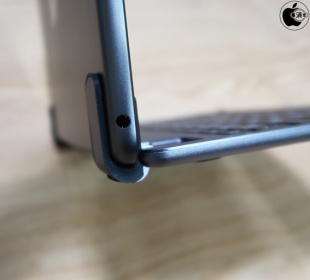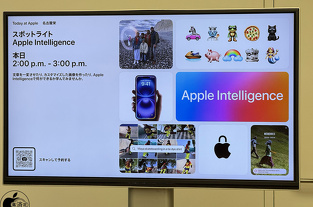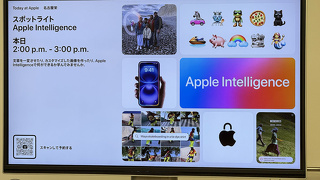Apple、BrydgeのiPad Air (3rd generation)用日本語キーボード「Brydge 10.5 Wireless Bluetooth Keyboard for iPad Air(第3世代) 」を販売開始
※本サイトは、アフィリエイト広告および広告による収益を得て運営しています。購入により売上の一部が本サイトに還元されることがあります。
Appleが、Brydgeの日本語配列のiPad Air (3rd generation)、iPad Pro (10.5-inch)用日本語キーボード「Brydge 10.5 Wireless Bluetooth Keyboard for iPad Air(第3世代) 」を14,800円で販売開始しています。
軽量アルミニウムボディに、特許を取得した高耐久180度開閉ヒンジが装備されたBluetooth接続キーボードです。
グレイ、シルバー、ゴールドの3色がラインアップされています。
iOS用にカスタマイズされた専用のファンクションキーを備えています。
ホームボタン、ロックボタン、画面表示の明るさ設定、再生や停止、曲送りなどのオーディオショートカット、ボリュームの調整などを手元で素早く操作することができます。
特許を取得した独自の高耐久の180度開閉無段階ヒンジを採用しています。
高い耐久性を持つヒンジは、取付けたiPad (7th Generation)をしっかりとホールドして、180度の角度間で任意の位置に固定することができます。
ヒンジ部分にはシリコンカバーを備え、iPad (7th Generation)を傷つけることなくしっかりとホールドします。
Brydge 10.2 Wireless Bluetooth Keyboard for iPad (第7世代)本体の重さは558gでした。
iPad Air (3rd generation) with Wi-Fi本体の重さは456gあり、iPad Air (3rd generation) with Wi-Fi + Cellular本体の重さは464gあります。
キーボードと組み合わせた重さは、1014gまたは1022gとなります。
キーボードは充電式のバッテリーを内蔵しています。
iOSのバッテリー管理機能が組み込まれ、電力の消耗が少ないため、充電式バッテリーは最長で12か月駆動します。
キーボードのバッテリー充電は、Micro-USB充電ケーブルで行います。
3段階で明るさを調整できるキーバックライトLEDを搭載しています。
周囲が暗い場所でもキーの位置をしっかりと浮かび上がらせます。
キーストロークは1.2mmで、いつも通りの感触と音と反応でタイピングできます。
日本語配列キーが搭載されています。
iPadOSの設定>一般>キーボード>ハードウェアキーボードで「日本語 - かな」で「かな入力」設定にすることで、ローマ字入力だけでなく、かな入力も行えます。