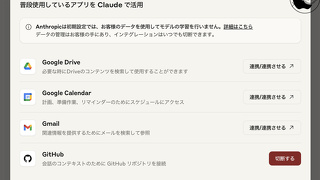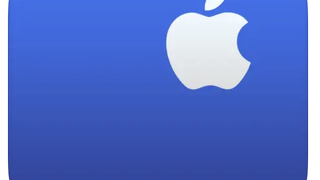AppleのApple TV 4K (2nd generation)のSiri Remote (2nd generation)をチェック
※本サイトは、アフィリエイト広告および広告による収益を得て運営しています。購入により売上の一部が本サイトに還元されることがあります。
Appleが発売を開始した、A12 Bionicチップを搭載し、4K HDR再生に対応した「Apple TV 4K (2nd generation)」と、同梱される「Siri Remote (2nd generation)」をチェックしてみました。
HDMI 2.1ポートを搭載し、4K/60fps再生が可能で、iPhoneを使用した新しいカラーバランス機能が利用可能です。
Siri Remote (2nd generation)は、Apple TV (2nd generation)と一緒に発表されたApple Remote (アルミニウム)のようなアルミニウム筐体となっていますが、かなり大きな筐体に変わりました。
Apple TV 4K (2nd generation)だけでなく、Apple TV 4K (1st generation)、Apple TV HDでも使用可能です。
Siri Remote (2nd generation)には、新しく消音ボタンが追加されています。
実際に消音ボタンを押すと、テレビ画面上に進入禁止マークのようなアイコンが表示され、瞬時に音を消せるようになりました。
これまでは音量調整ボタンの下げる側を長押しする必要がありました。
Siri Remote (2nd generation)の音量調整ボタンは、以前のSiri Remoteと同じ配置ですが、「音量を上げる」ボタンまたは 「音量を下げる」ボタンを押した場合、これまで右下にバー方式で表示されていたのが、円グラフ表示に変わっています。
また、テレビ画面下中央に表示されるため、かなり大きな画面サイズのテレビの場合でも音量を確認しやすくなりました。
Siriボタンは右側面に移動し、前面部分にあった「MENU」ボタンが、「戻る」ボタンに変更されています。
これまでは「MENU」ボタンを押すと前の画面に移動し、ボタンを押したままにするとホーム画面に移動しましたが、操作自体は同じ動きとなります。
Siri Remote (2nd generation)には、新しく「電源」ボタンが追加されています。
これまでは、TVボタンを押したままにしてコントロールセンターを開いてから、「スリープ」を選択する必要がありましたが、Siri Remote (2nd generation)では、電源ボタンを押したままにすることでスリープが可能になりました。
Siri Remote (2nd generation)のバッテリー交換についてですが、前のSiri Remoteの場合は、本体そのものを交換する必要がありましたが、Siri Remote (2nd generation)の場合、Apple StoreおよびApple正規サービスプロバイダでバッテリーのみの交換が可能になっています。
Apple Remote (アルミニウム)の場合は、CR2032電池をユーザーが自分で交換可能でした。